Previous | Menu
All Sentinel Reports share a common filter screen, figure 1. The filter screen controls what results are included in a report. Leaving all filter criteria blank will result in all applicant screening records being returned for all users in your institution.
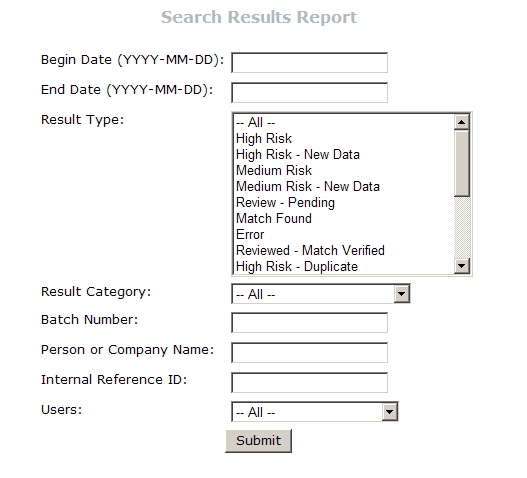
Figure 1
Entering filter criteria affect the results in the following manner:
| Begin Date: | Shows only applicant screens that were run on or after the date entered. |
| End Date: | Shows only applicant screens that were run on or before the date entered. |
| Result Type: | Shows only applicant screens which have at least one data source result that matches the result type selected. |
| Result Category: | Shows only applicant screens which need to be reviewed, have no match or are false positives, have errors, are inactive, or have verified matches. |
| Batch Number: | Shows only results for specified batch number. |
| Person or Company Name: | Shows only applicant screens where a portion of the applicant, business, or employer matches the name entered. |
| Internal Reference ID: | Search by internal reference ID provided by you when the search was originally run. |
| Users: | Shows only the applicant screens run by the selected user. |
Most reports have sortable columns. Any underlined column header can be sorted by clicking on the column header. Reports can also be exported to Microsoft Excel and Adobe PDF using the export options links below the report.
This report is the primary report used to gain access to detailed screening data and remediate customer records. The report lists all applicant screening records that match the given filter criteria and by clicking on the Applicant Name for a given row you can also examine the Applicant Check Results, and the Applicant Check Details. (See Applicant Check Help)
This report is useful if you want to see how many high or medium risk customers were screened over a given period of time. The report lists the total number of applicant screening records, for the given filter criteria, for each result type.
This report is useful if you want to see how many high or medium risk customers were screened over a given period of time for a given data source. The report lists the total number of applicant screening records, for the given filter criteria, for each result type and data source. If your institution only has access to one data source use the Results Total report.
This report gives a partial summary of the person or entity names that applicant screening records match against. All applicant screens that have at least one high or medium risk result are included. The Matching Names column lists the matching person or entity name in the data source was screened. DO NOT use this report as the sole remediation tool as alias names are not always listed, nor are other identifying data.
This report is useful if you want to adjust your search modifiers. (see Search Tuning Help)) The report lists the number of records with each scoring threshold. This data can be used to get an idea of the matching threshold break points.
This report gives a summary of every batch run by an Institution. Click on the batch number to bring up a list of all customer matches that need to be remediated.

